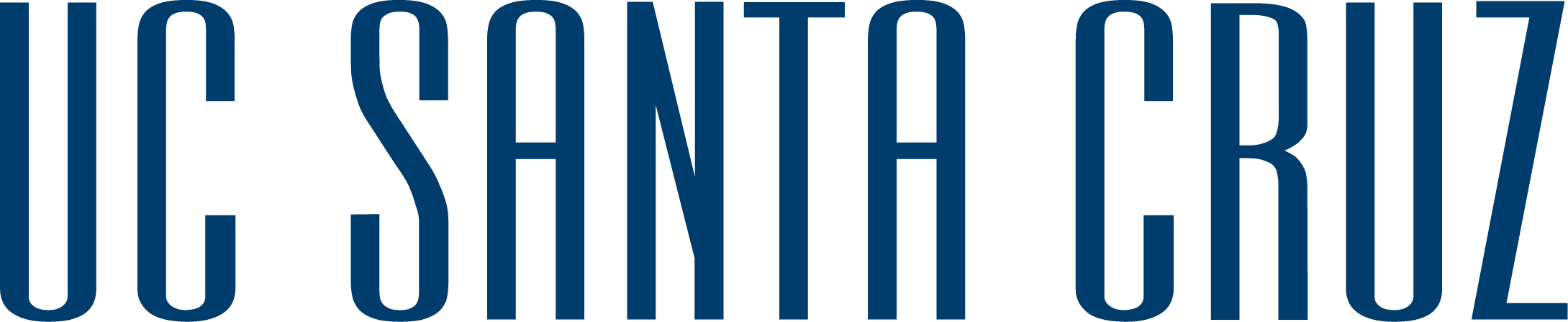All Library spaces are currently closed.

Written by: Mei Lin Lee-Stahr | Fall Quarter 2022
Contents:
Canva is a free design platform with countless templates and ideas to work from. You can make almost anything from slides for your presentation to infographics/flyers to instagram posts. It’s user-friendly interface makes it ideal for beginners or people who just need something simple
Note: You will need an account to use Canva, in which you have the option to “sign in with Google” if you’d like to use your school email account (or personal gmail).
1. Once signed in, your dashboard will look like this:
2. How to navigate your dashboard:

1. This is a quick search of some of their most popular templates and types of posts. If you just need something simple like an infographic, presentation of Instagram post template, you can find that here
2. This is where you can find your library of projects and a more extensive template library
3. If you scroll down a bit, this is a quick access tab for any recent projects you have been working on
3. How to start a project:
Either chose a layout/template from the quick access menu or the sidebar. You can start from a blank canvas, or chose from any of the available templates you can access via the “templates” tab.
Once you’ve decided on a template (or idea if not using a template), you can begin to add elements
Don’t want to use a template, but also don’t want your design to be white? Change the color by clicking on the canvas. A little rainbow square will pop up in the upper left corner. Click that to toggle different colors for your canvas color.
You can chose a color from their pre chosen colors here:
Or, you can create your own custom color:
Once the background color has been selected, you can begin to add elements like images and text
The side bar on the right side of the canvas is for the this purpose
The first tab is for templates if you decide to change your mind after creating a blank canvas
The second tab is for elements like icons, free images and other graphics.
The next tab is for uploading your own images from your computer. Once your image is uploaded, simply drag it to your canvas to add it to your design.
The next tab is for adding text, click on the type of text you want to add if to your canvas. The “font combinations” are additional stylized text options you can use.
The other two tabs aren’t needed for creating your design.
The land on which we gather is the unceded territory of the Awaswas-speaking Uypi Tribe. The Amah Mutsun Tribal Band, comprised of the descendants of indigenous people taken to missions Santa Cruz and San Juan Bautista during Spanish colonization of the Central Coast, is today working hard to restore traditional stewardship practices on these lands and heal from historical trauma.
The land acknowledgement used at UC Santa Cruz was developed in partnership with the Amah Mutsun Tribal Band Chairman and the Amah Mutsun Relearning Program at the UCSC Arboretum.