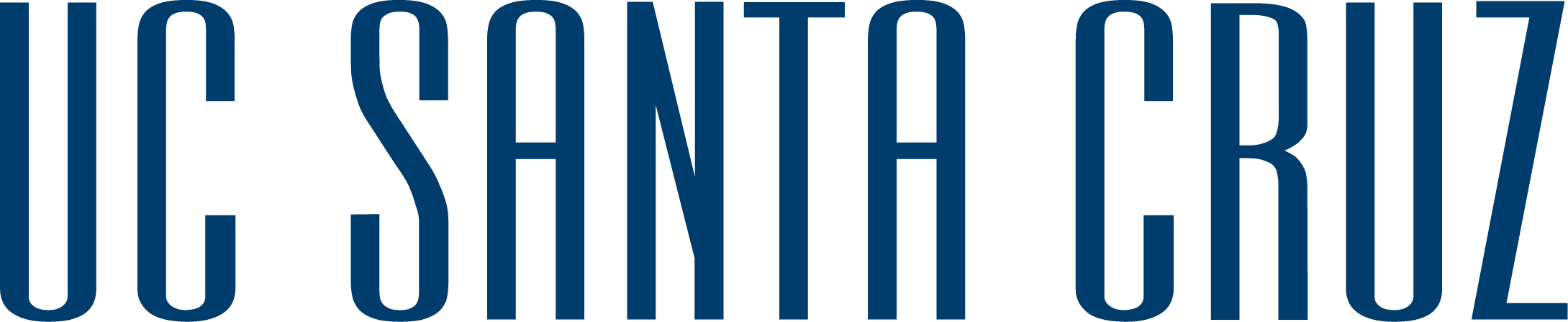Allen Brown | Fall, 2018
Contents
1 Canon 80D DSLR Camera
1 EF-S 18-55mm Lens
1 UV Protector
1 Battery Charger
2 Battery
1 IR Remote
1 16gb SD Card
1 Manual
1. Grab a battery out of the kit bag and place it in the battery compartment located in the bottom of the grip handle (underside of the camera).

2. You can find the SD card in the zipper pocket with the manual. Insert the SD Card on the right of the grip handle.

3. Unscrew the cap on the lens and the cap on the camera and screw the lens onto the camera. Make sure to line up the copper connections.

4. Make sure auto focus is on by setting the lens to AF rather than MF.

5. Make sure the mode dial is set to auto and turn on the camera.

6. You can flip the LCD Monitor around to see captured photos.
7. Make sure to look through the viewfinder and hold the shutter button halfway to focus on the subject.

8. Completely press the shutter button to take a picture.

9. You can review the picture after its been taken or by clicking on the media button next to the LCD Monitor.

Checking your photos is easy. Press the multimedia button to see all media shot on the camera.
To see more than one photo at a time, use the zoom buttons on the right of the camera to see more or less photos.

When the camera is on, press the Q button near the multimedia button. This should bring up a menu with an option for shooting modes or "Drive modes" and an option to change the flash settings.

To allow for remote shooting, open the drive modes and select either of the two options from the right.


NOTE: When shooting with the remote, you need to aim the remote at the front of the camera because the sensor is in the front. It will NOT work when using the remote behind the camera.

When the camera is on, press the Q button near the multimedia button. This should bring up a menu with an option for shooting modes or "Drive modes" and an option to change the flash settings.

To disable or enable flash, select the flash icon and switch the option.


NOTE: When you turn off the camera, it resets to the default "Auto built-in flash" option.
The land on which we gather is the unceded territory of the Awaswas-speaking Uypi Tribe. The Amah Mutsun Tribal Band, comprised of the descendants of indigenous people taken to missions Santa Cruz and San Juan Bautista during Spanish colonization of the Central Coast, is today working hard to restore traditional stewardship practices on these lands and heal from historical trauma.
The land acknowledgement used at UC Santa Cruz was developed in partnership with the Amah Mutsun Tribal Band Chairman and the Amah Mutsun Relearning Program at the UCSC Arboretum.