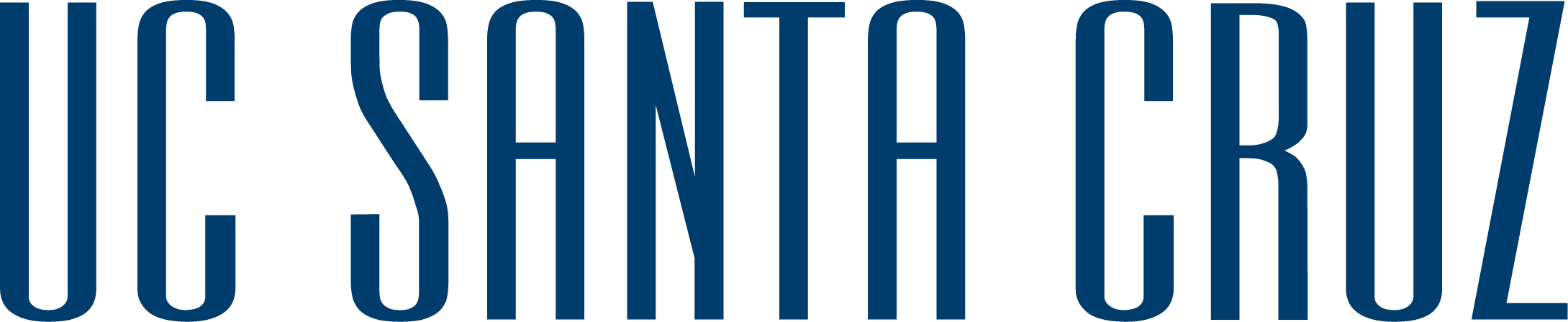Digital Scholarship at UCSC Libraries
While working with the DSC, you may want to add some of the DSC content to Canvas. Below are the instructions on how to do that. Content we recommend adding to your class Canvas site includes:
To add content to your Canvas site, follow the steps below. This process will work for most library content.



Use this path for equipment:
Use this path for software tutorials:
The land on which we gather is the unceded territory of the Awaswas-speaking Uypi Tribe. The Amah Mutsun Tribal Band, comprised of the descendants of indigenous people taken to missions Santa Cruz and San Juan Bautista during Spanish colonization of the Central Coast, is today working hard to restore traditional stewardship practices on these lands and heal from historical trauma.
The land acknowledgement used at UC Santa Cruz was developed in partnership with the Amah Mutsun Tribal Band Chairman and the Amah Mutsun Relearning Program at the UCSC Arboretum.