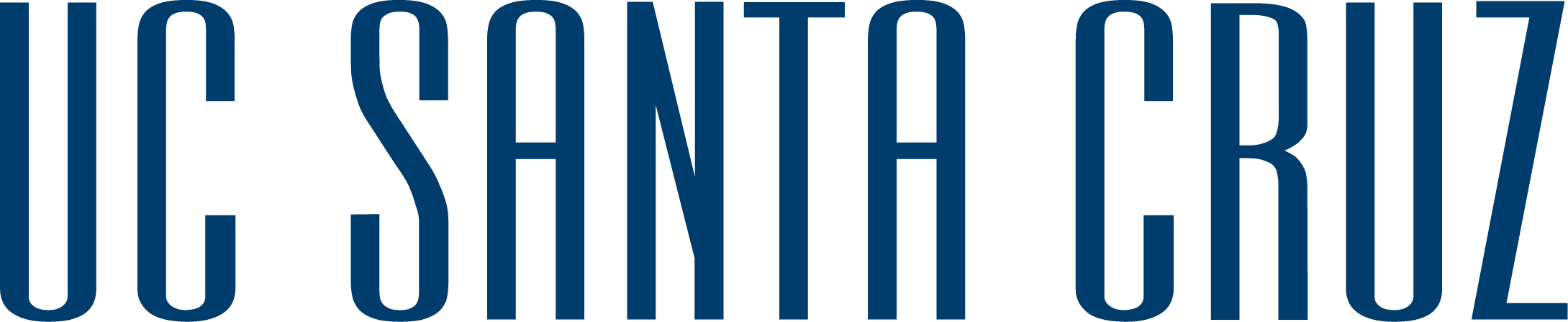Allen Brown, Naman Sudan | Fall, 2019
Contents
1 Panasonic HC-V770 Video Camera
1 32Gb SD Card
1 Power Adapter and Charging Cable
1 Micro HDMI to HDMI Cable
1 Micro USB to USB Cable
1 Lapel Microphone
1 Microphone Adapter
1 Shoe Adapter
1. Before turning on the camera, make sure to insert the SD card located inside the kit bag. Insert it in the slot underneath the camera by the battery.

2. Once the SD card is inserted, you can turn the camera on by opening the view port and clicking the power button.

To record video, turn the camera on and open the view port. When you are ready to record, push the silver button with a red dot in the middle to start a recording. To stop, push the button again.

Your videos are recorded to the SD card and can be see by pushing the playback button.
There are two modes for the Panasonic Camcorder: recording mode and playback mode. Recording mode is the default mode that is displayed when the camera is turned on.
To switch to playback mode, press the top button on the inside of the camera that looks like a video camera and media button. When pressed, it will close the camera lens and show you the recorded media on the SD card. To access the media, tap on the touch screen of the LCD monitor to select the video you would like played back. To return to recording mode, simply push the recording/playback button again.

NOTE: Delete your media after use of camera is complete. The delete option will be available after pressing the button shown above.
To retrieve your data off the Panasonic Camera you have two ways. You can either take the SD card out and plug it straight into your computer or you can plug in the micro USB to USB cable for data transfer between the camera and your computer. If you use the USB cable, make sure to select PC on the LCD monitor when prompted.
1. Make your way to the device location on your computer.
NOTE: To access pictures proceed into the DCIM folder, otherwise go to the PRIVATE folder
2. Follow the folder path "PRIVATE->AVCHD->BDMV->STREAM". This should contain all of the movie files stored on the SD card.
3. From here you can simply cut and paste these files into another folder or directory and begin working with them.
NOTE: The video format of the files are MTS and not a normal standard such as MP4. We recommend converting your file in case of problems.
The lapel microphone is an accessory for the Panasonic Camcorder. You can use this as a personal microphone to record audio from a specific person or source.
To use the microphone, make sure to plug it into the microphone adapter first. Once the microphone is plugged into the adapter, you can plug the adapter into the MIC audio port located on the side panel. To use the microphone extension, plug it into the microphone adapter first as well. Once plugged in, a message should appear on the LCD monitor indicating an external microphone has been plugged in. From here all audio will be recorded through the lapel microphone.

Included in the Panasonic Camcorder kit is a shoe adapter which can be used to attach external accessories such as LED video lights, microphones, etc.
To attach the shoe adapter, place it into the SHOE ADAPTOR slot located above the battery.

To remove the adapter, slide the SHOE ADAPTER RELEASE trigger down. This is located on the inside panel of the camcorder.

The land on which we gather is the unceded territory of the Awaswas-speaking Uypi Tribe. The Amah Mutsun Tribal Band, comprised of the descendants of indigenous people taken to missions Santa Cruz and San Juan Bautista during Spanish colonization of the Central Coast, is today working hard to restore traditional stewardship practices on these lands and heal from historical trauma.
The land acknowledgement used at UC Santa Cruz was developed in partnership with the Amah Mutsun Tribal Band Chairman and the Amah Mutsun Relearning Program at the UCSC Arboretum.