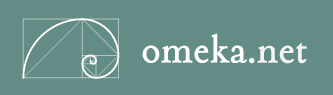 Create a free Omeka site with Omeka.net
Create a free Omeka site with Omeka.net
|
|
Recommended Plugins:
|
 |
You can change the appearance of your Omeka site using options in the "Appearance" screen.
Themes: Themes determine the color scheme and layout of your Omeka site. There are several different themes available.
Navigation: Navigation settings change the links that appear on your Omeka site's main menu. You can add or remove these menu items as needed.
Settings: You can change the maximum size of your images in the settings section. However, you will probably want to leave the default settings. |
Configure Your Theme
Configuration options will vary a bit by which theme you choose.
Options:
Build Your Homepage
You can add text to your site's homepage and change the items displayed on your homepage on your Theme Configuration Page.


Email us: digitalcommons@ucsc.edu
In Person: Visit us during Open Office Hours or you can Book a Consultation