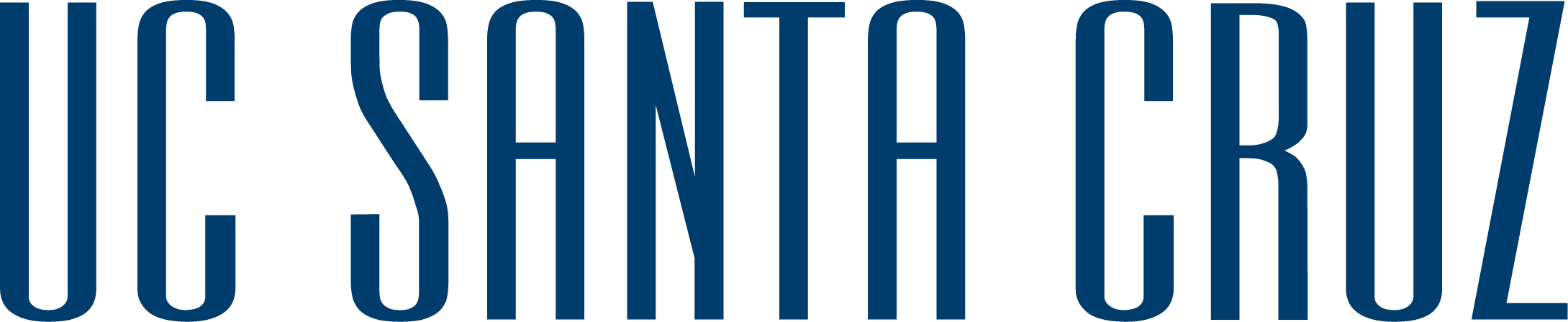To request images from the Library's Digital Collections:
A few collections do not display the Primary File Name. When this happens, please copy and paste the location from the navigation bar into your Aeon request. The link will look something like this: https://digitalcollections.library.ucsc.edu/concern/works/bc386k818?locale=en
It may take 1-2 weeks before your order will be available to retrieve from your Aeon account.
There are two ways to request digital images from Special Collections and Archives.
From your Aeon account, click on the New Requests menu. From here you can select Photoduplication Request. Please include as much information as you can on the Order Information page.
If a low resolution image is sufficient for your needs you are welcome export images from our Digital Collections for free. Please credit images as "Courtesy Special Collections and Archives, [collection name]"
The publication or use of any work protected by copyright beyond that allowed by fair use for research or educational purposes requires written permission from the copyright owner. Responsibility for obtaining permissions and for any use rests exclusively with the user.
Please use the More information + link found below each image to see copyright information.
Special Collections and Archives can only grant permission to use materials for which the we (on behalf of the Regents of the University of California) hold the rights.
Should the material you are requesting belong to another entity, we will contact you with whatever copyright or rights information we have. We do not have contact information for many of the materials in our collections.
Provision of copies of materials in UCSC Special Collections & Archives does not imply permission to utilize materials in excess of fair use. The researcher is solely responsible for determining the copyright status of materials and, if necessary, obtaining permission to use material from the copyright holder. Written permission from the copyright holder is required for publication, distribution, or other use of copyrighted items beyond that allowed by fair use.
UCSC Special Collections & Archives cannot facilitate requests for permission on behalf of the researcher, and is unable to conduct copyright searches or counsel users in the application of copyright law. Upon request, we may provide available rights contact information, subject to the privacy needs of our donors. UCSC Special Collections & Archives does not warranty the accuracy of such information and shall not be responsible for any inaccurate information.
Special Collections & Archives welcomes you to use materials in our Digital Collections that are in the public domain and protected under fair use. Items in Digital Collections are available from the UC Santa Cruz Library and are intended to support research, teaching, and private study.
The publication or use of any work protected by copyright beyond that allowed by fair use for research or educational purposes requires written permission from the copyright owner. Responsibility for obtaining permissions and for any use rests exclusively with the user.
Please use the More information + link found below each image to see copyright information.

On the Payment Details page, review the charges and the select Pay Now.
On the next page fill in your payment information. Click Pay.
Remember, your credit card zip code and billing address zip code must agree. If they do not, you will receive an error message and your payment will not be processed.
If there are any issues with the above directions, use these instructions:
If your viewer doesn't give you the option to download, right click on the image in order to save it to your computer.
Requests are kept on our server for 30 days before they are automatically deleted. If you choose the Delete option on your requests it is truly deleted and you will need to place a new request.
We ask that all reproduced and published items (in print or electronic format) be credited as follows: “Courtesy Special Collections, University Library, University of California Santa Cruz. [collection name]”.
The land on which we gather is the unceded territory of the Awaswas-speaking Uypi Tribe. The Amah Mutsun Tribal Band, comprised of the descendants of indigenous people taken to missions Santa Cruz and San Juan Bautista during Spanish colonization of the Central Coast, is today working hard to restore traditional stewardship practices on these lands and heal from historical trauma.
The land acknowledgement used at UC Santa Cruz was developed in partnership with the Amah Mutsun Tribal Band Chairman and the Amah Mutsun Relearning Program at the UCSC Arboretum.