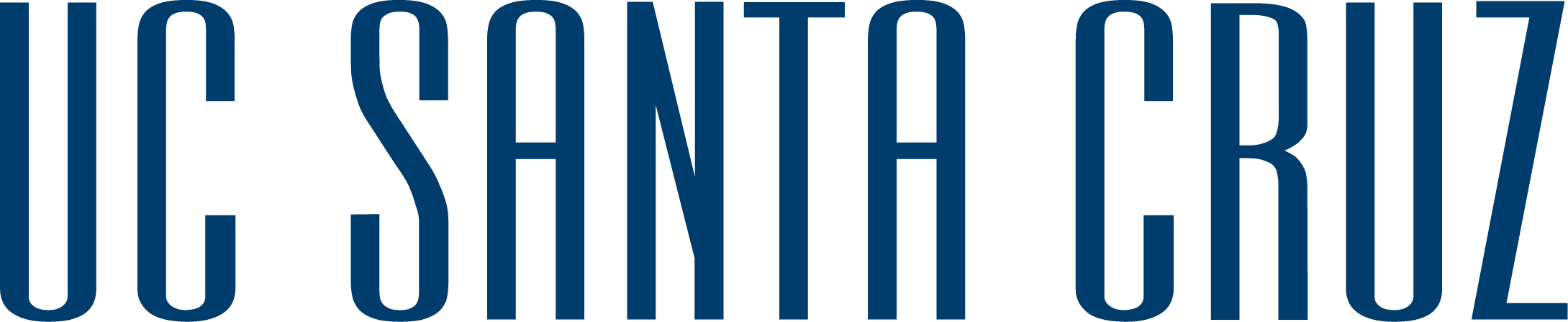DSC Lab
The DSC Lab provides access to 12 high-end Mac computers, 2 Windows computers, 2 overhead scanners, 1 large format scanner, 4 70" screens with wireless connection capabilities, and a large table meeting area. Portions of the space are reservable, including scanners, some workstations, and the group study table. The space may be used for DSC sponsored events and workshops, but it is not reservable for regular class meetings.
 DSC Lab workstations offer an expanded range of software covering a variety of digital methods and tasks. See below for more information on available software.
DSC Lab workstations offer an expanded range of software covering a variety of digital methods and tasks. See below for more information on available software.
To use the workstations, you must first request access. Responses should be within a few minutes or less.
Note that the machines use a shared account and password. Make sure you do not leave sensitive data on these machines and be sure to log out of any online services (email, etc.) before you log off of the computer.
The individual tables are reservable for class sessions, workshops, and project team meetings. Contact us at digitalscholarship@ucsc.edu to inquire about reserving the entire lab. The lab, equipment, and space reservations are available to UCSC affiliates.

To Scan with Overhead Scanners
Note: The ScanSnap will NOT scan directly into Adobe Acrobat or Acrobat Pro. All scans will, however, default as PDFs.

We also have a hardware guide to get you started.
For help with slide scanning, please email digitalscholarship@ucsc.edu to set up a consultation and arrange access to the slide carrier.
Self-Service
The Digital Commons provides access to software and hardware, but we cannot provide expert support for all functionality. The user is responsible for all work conducted on these workstations.
Saving Work
Need Help?
We can provide limited help during our Student Support Hours. Our Tutorials + Resources section provide introductions to some of the software we have used to support classes on campus.
Usage Statistics
The DSC Lab workstations log usage statistics. We do not retain a record of websites visited or searched. Usage statistics include information on which programs are being used and for how long. These statistics help us determine what software to maintain, workshops to offer, and how best to support the digital goals of our users.
For more information on UCSC campus policies regarding computer usage, please see the Accepted Use Policy ➚ and the Traffic Monitoring and Privacy ➚ statement.
The land on which we gather is the unceded territory of the Awaswas-speaking Uypi Tribe. The Amah Mutsun Tribal Band, comprised of the descendants of indigenous people taken to missions Santa Cruz and San Juan Bautista during Spanish colonization of the Central Coast, is today working hard to restore traditional stewardship practices on these lands and heal from historical trauma.
The land acknowledgement used at UC Santa Cruz was developed in partnership with the Amah Mutsun Tribal Band Chairman and the Amah Mutsun Relearning Program at the UCSC Arboretum.