All Library spaces are currently closed.

QGIS - Geocoding Address Tutorial
Bryan Tor, Thomas Sawano | Fall, 2019
QGIS offers several plugins on how to translate a list of addresses to coordinates on a map, or vice versa. This guide covers two specific plugins which offer these geocoding features.
Contents

MMQGIS is a collection of QGIS vector layer operation plugins. It has options for animating maps, combining CSV files, creating buffers around selected points, exporting attributes to a CSV file, and geocoding a CSV file containing address data. This guide will only cover how you can use MMQGIS for geocoding.

GeoCoding is a plugin that allows users to search for the specific coordinates of an address. It also lets users get the address of a point by clicking on the map canvas, known as reverse geocoding).
You should use the GeoCoding plugin when you only need to search for a specific address, or need to locate the address of a coordinate on a map.
You should use the MMQGIS plugin when you need to array multiple address coordinates on a map from a CSV file.

Once you have downloaded the GeoCoding plugin, you can see the GeoCoding features from the Plugin dropdown menu.

The GeoCoding plugin lets users pinpoint the specific coordinates of an address. To use it, select the “GeoCoding” feature found under Plugins -> GeoCoding.

When selected, the GeoCoding feature should open a separate window in QGIS. Users can enter the address they wish to geolocate into the field, and the plugin will add a point onto their map at the coordinates where the address is located.

The GeoCoding plugin lets users find the address of a specific point based off a set of coordinates selected from a map. To use it, select the “Reverse GeoCoding” feature found under Plugins -> GeoCoding.
When selected, users can click on their map the location that they want to address of. Once the location has been selected, a separate window should appear, containing the address of the selected location.
After clicking “OK”, a separate window titled Coordinate Reference System Selector” should appear. The program is asking which coordinate reference system (CRS) it should use to insert a point of the selected address. It’s recommended that users use the same CRS throughout their project.
The MMQGIS plugin lets users find the coordinates from a selection of addresses stored in a tab delimited txt file or a csv file. To use it, select the “Geocode CSV with Web Service” feature found under MMQGIS->Geocode.
When “Geocode CSV with Web Service” is selected, a new window titled “Web Service Geocode” should popup. Select your file containing the target addresses into the “Input CSV File (UTF-8) field, and ensure the following:
 All location information is selected from your spreadsheet (Address, City, State, etc.). Not all of these fields are required, but the more you have the more accurate the map will be.
All location information is selected from your spreadsheet (Address, City, State, etc.). Not all of these fields are required, but the more you have the more accurate the map will be.
Once you’ve selected all of these fields, click Apply. MMQGIS will draw a set of points at the coordinates of the addresses it can identify.
If your CSV or TXT file contained any additional data for your points, those will also be added in when MMQGIS draws your points.
If you update your CSV or TXT file with additional addresses, and want to update your Map with new points, delete the previous points from your map before you load in the updated files.
The land on which we gather is the unceded territory of the Awaswas-speaking Uypi Tribe. The Amah Mutsun Tribal Band, comprised of the descendants of indigenous people taken to missions Santa Cruz and San Juan Bautista during Spanish colonization of the Central Coast, is today working hard to restore traditional stewardship practices on these lands and heal from historical trauma.
The land acknowledgement used at UC Santa Cruz was developed in partnership with the Amah Mutsun Tribal Band Chairman and the Amah Mutsun Relearning Program at the UCSC Arboretum.